Purpose:
You can draw motion detection area for Wi-Fi doorbell. After drawing and enabling alarm notification, when the device detects moving objects in the motion detection area, alarms will be triggerred and the Mobile Client will receive a notification about that.
Note: The function is only supported by Wi-Fi doorbell.
Steps:
- Enter the Settings page.
- Option 1
- Option 2
- Option 3
- Tap Alarm Notification to enter the Alarm Notification page.
- Tap Draw Motion Detection Area to enter the Motion Detection Area page.
- Tap the grid(s) on the live view image to select the motion detection area.
- Tap
 at the upper-right corner of the page to save the settings.
at the upper-right corner of the page to save the settings. - Go back to Alarm Notification page and enable alarm notification function.
On the Hik-Connect page, if you are in the list mode, slide the device's name to left and tap ![]() .
.
On the Hik-Connect page, if you are in the thumbnail mode, tap the device's name or tap ![]() .
.
Enter the Live View page. Tap ![]() and tap Settings.
and tap Settings.
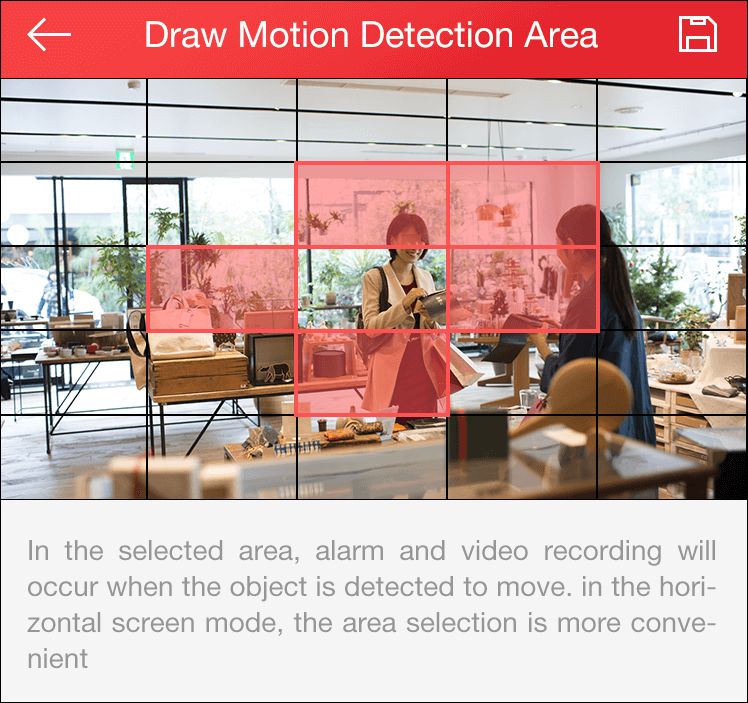
Note: The red grid indicates the selected area.
For details, see Enabling/Disabling Alarm Notification.